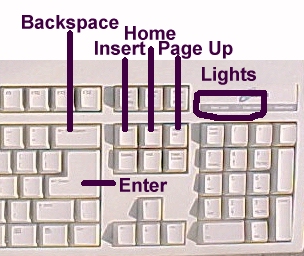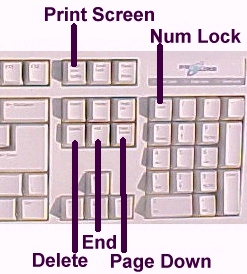|
Keyboard - What are the
keys
|
|
This is not a
course. It is a ...
Tip Sheet
|
|
Note: a Toggle key is one that switches
on and off, or from one function to another, every time you press it.
The computer keyboard is divided into 4 main sections, plus
additional keys.
- Alphabet / number keyboard -
normal keyboard keys containing ordinary alphabet characters in the same sequence as the
typewriter.
- Function keys - the F keys or
the function keys are programmable and mainly used by advanced users.
- Numeric keyboard - a block of
numerical keys grouped together in the same way as most calculators. Most of these keys
have two functions. When the NumLock light
is shining, the keys act like a calculator keyboard. When the NumLock light is not
shining, it acts like a cursor key pad. Change between these functions by pressing the
NumLock key once.
- Cursor keys - the arrow keys
indicating the direction of movement of the cursor on the screen.
|
|
|
|
- Esc (Escape) - this key is used in
different ways by different programmes. It is mainly used to escape to the previous
screen of a programme, or to undo what you have just done.
- Tab - this key enables the cursor to
jump a couple of spaces to the right on the screen, see Tab settings.
To jump the equivalent spaces to the left, use the Shift-Tab
keys together.
|
 |
- Caps Lock - (a toggle
key) when this key is pressed, everything is typed in capital letters. A light usually indicates that this key is active. Press the CapsLock key
again to de-activate this function.
- Shift - as with the typewriter,
some keys on the keyboard have more than one character. To type the 'top' character
the Shift key must be pressed down first, and then the required key is pressed together
with the Shift key.
- Ctrl (Control) - this key is used in
combination with other keys in specific programmes.
- Alt (Alternative) - this key is used
together with other keys, often with numerical keys to get a particular
ASCII character .
- Space bar - moves the cursor one
space to the right every time you press the bar.
|
|
|
- Backspace - used to delete a
character to the left of the cursor.
- Insert - ( a toggle
key) the keyboard is normally in "insert" mode i.e. you are able to insert words
in the middle of a sentence or letters in the middle of a word. If you toggle (press) the
Insert button it will change to Overwrite (also known as Typeover) mode i.e. whatever you
type, will overwrite or type over existing text on the screen.
- Home - moves the cursor to the
beginning of a line or the top left hand corner of the screen (varies with different
programmes).
- Page Up - displays the previous
page of a document.
- Enter - used to move the cursor to
the beginning of a new, blank line or to start a new paragraph.
- Lights - the lights
indicate which of the toggle keys are on.
|
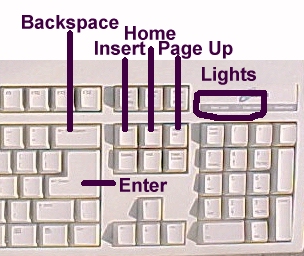 |
|
|
- Print Screen - this
key is used with graphics programmes to capture a screen image
- Num Lock - ( a toggle
key) this key activates the keys of the numeric keypad. A light usually indicates
that this key is activated.
- Delete - used to delete a
character to the right of the cursor.
- End - moves the cursor to the end of
a line or the bottom right hand corner of the screen.
- Page Down - displays the
next page of a document (varies with different programmes).
|
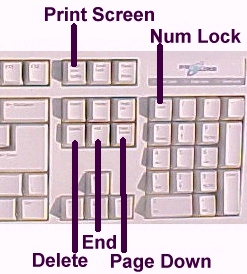
|
|
|
|